It has been a few years since I last used any Adobe program on a Mac for my astrophotography. I use PixInsight for the image processing of long exposure astrophotography and Nikons (nowadays Googles) Capture NX2 for (batch) processing my RAW images, mostly for timelapses.
However, it’s these timelapses which are now making me install Adobe Lightroom. I want to try LRTimelapse and that program uses Adobe Lightroom, that’s why I try to install Adobe Lightroom on my Mac. I say ‘try’, cause I ran in to a very frustrating problem while doing so. In fact I ran into problems with all kinds of Adobe software I wanted to try out and install.
Luckily, the fix was easy, even though Googling the problem didn’t show me the answer right away. That’s why I decided to write this post and share my experience as to how I solved some problems with running Lightroom on the Mac and/or installing the Creative Cloud program on a Mac.
Problems with installing and running Adobe Creative Cloud
First of all; installing Adobe Lightroom seems to be quite a hassle to do. It’s not obvious how to do this stand alone and Adobe is more or less forcing you to install it through the Creative Cloud app. There is a way to just install Lightroom itself however, you can read how further down in this article.
After downloading and using the installer I got the message that everything was ok and was able to sign in with my Adobe account. However, almost immediately an error popped up which rendered the whole program useless;
The error itself seems to be pretty straight forward. If you look into the details you’ll see that the program tries to create a folder called /CoreSync/ inside the /Users/[user]/Library/Application Support/Adobe/ folder, but is failing. This is of course some sort of rights problem, and I found 3 possible solutions for this:
Adjusting the access rights of the Adobe folder
With Finder:
– Go to Folder
– Type in /Library/, the program will come up with the correct folder.
– Go in to the Application Support folder
– Right click on the Adobe folder and choose ‘Get Info’
– At the bottom there will be a section for adjusting the rights to this folder. Set rights to Read/Write for everyone and for the admin user.
With the Terminal;
– go to ~/Library/Application\ Support/
– chmod 775 Adobe
Adjusting the access rights of the CoreSync folder
Basically same thing as the previous solution, but then only adjust the rights to the CoreSync folder.
But I didn’t have this folder….
Trying to create it myself didn’t help either.
On to the next possible solution then:
Install Adobe Photoshop Elements (12)
This seemed like a long shot, but someone reported that the error was gone after installing Photoshop Elements.
Unfortunately this didn’t help me. Problem with creating the CoreSync folder still persisted. In the end I solved it (read below), but not before I tried installing Lightroom itself directly.
I figured I needed to find Lightroom itself and just install it without using the Creative Cloud to work around this nasty rights problem.
Luckily Adobe offers download links on it’s own website, even though they are pretty well hidden 😉
Just go here and download Lightroom directly;
https://www.adobe.com/support/downloads/product.jsp?product=113&platform=Mac
Problems with running Lightroom on the Mac
So I downloaded Lightroom and ran the installer. Everything went ok so now I would surely be able to run Lightroom on my Macbook right?
Wrong.
Lightroom crashes on startup on my Mac. Opening the program just makes it crash immediately.
Looking into the crash report I noticed a very similar message as the error with Creative Cloud:
“gPathUtils.getStandardFilePath: can’t create directory at: /Users/[user]/Library/Application Support/Adobe/Lightroom’. terminating with uncaught exception”
Sigh. Again same issues with access rights, even though the Adobe installers are able to write other folders in this particular folder and the rights for everyone is set to ‘read/write’.
So now what to do?
How to solve problems with access rights for Adobe programs
The solution (for me at least) in the end turned out to be really simple, although somewhat blunt. After trying all these things and running into more or less the same issue with opening Lightroom I figured the problem is really the Adobe folder, so maybe just throwing away the whole folder and reinstalling Lightroom would help?
YES! It did!
So the solution turned out the be quite blunt, but simple enough:
- Uninstall your Adobe program(s)
- Rename your Library/Application Support/Adobe/ folder, so you effectively throw it away but still have a back up.
- re-install your Adobe program(s).
Now it will recreate the Adobe folder and apparently this time it is able to set the correct access rights.
Done!
Conclusion
If you have the problem of Lightroom crashing on launch or the Creative Cloud not running correctly, you might be able to solve this really easy and quickly by removing/renaming the /Users/[user]/Library/Application Support/Adobe/ folder.
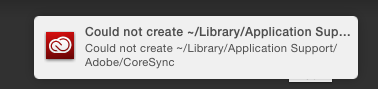

I have been having this very same problem for the past two days, word for word, but with Photoshop instead of Lightroom. I tried numerous “fixes” I found on the interweb to no avail. I have spent hours on the phone with Apple tech support (ha!). This is the first promising post I’ve seen and sitting here in the airport I wish I had my MacBook with me to try it but left it at home because I just couldn’t stand to look at it. I will try this solution and report back on the results. Thank you for the article!
Ahhh! Thank you!
Oh my god. You have ABSOLUTELY no idea on how much you have relieved my anxiety and frustration. For the past two days, I’ve been trying to download PS Lightroom on my MacBook, and the installation was always stopping at 42%, without giving me any reason.
Earlier today, I got in contact with Adobe Customer Support, and ended up having one of the CS Reps synchronise with my laptop, so that he could have full control over it. Although he spent around 2 hours trying to figure it out, he couldn’t, so I told him I’ll try another time (honestly, I was close to tears).
Now lo-and-behold, after countless of articles being red, and uninstallation of various programs, I found this thread. And that’s all it took for Lightroom to download.
I swear, when I saw it open, I couldn’t believe my eyes. I started tearing up.
THANK YOU!!!!! You have a special place in heaven for this.
Side Note: I also can’t believe how frikken simple all this was. Not even an official CS rep could solve it.
HI Kyle,
I’m glad this article helped you solve your problems! Thanks for the comment, this made my day 😉
Chris
THANK YOU!!
I had a problem where Adobe Acrobat Reader would crash on startup for months now. Renaming the adobe folder in Application Support fixed it.
Oh wow absolutely unbelievable. Being downloading and uninstalling for 24hrs with no result. Renamed the folder “faulty adobe file” and it worked 100%. Lightroom is humming away didnt even need to unistall. Cheers mate!